Action 1
Action 2
Action 3
Dropdowns are used to show a list of options when a user clicks on a button. Use the Action List component to show the actions in the dropdown.
alignstartstartcenterendpositionbottomtopbottomleftrightcloseOnOutsideClicktrueshowfalsewidth225relativefalseIn the below examples, we use relative and closeOnOutsideClick=false properties for demonstration purposes. However, in most cases, they are not needed.
<Dropdown bind:show={showDropdown}>
<Button slot="trigger" color="gray">
Page <IconCaretDown slot="end" />
</Button>
<ActionList slot="content">
{#each [1,2,3] as i}
<ActionListItem on:select={() => {showDropdown = false}}>
Action {i}
</ActionListItem>
{/each}
</ActionList>
</Dropdown>Here's a little more complex example. The key is to set selection="single" in the Action List component.
<Dropdown bind:show={showDropdown} width={350}>
<Button slot="trigger" color="gray">
<Text light small slot="start">Product</Text>
{#if currentItem === 'talk'}
<Avatar src={hyvorTalkLogo} size={18} />
<Text normal style="margin-left:5px;">Hyvor Talk</Text>
{:else}
<Avatar src={hyvorBlogsLogo} size={18} />
<Text normal style="margin-left:5px;">Hyvor Blogs</Text>
{/if}
<IconCaretDown slot="end" />
</Button>
<ActionList slot="content" selection="single">
<ActionListItem
selected={currentItem === 'talk'}
on:select={() => currentItem = 'talk'}
>
<Avatar slot="start" src={hyvorTalkLogo} size="small" />
Hyvor Talk
<div slot="description">Commenting Platform</div>
</ActionListItem>
<ActionListItem
selected={currentItem === 'blogs'}
on:select={() => currentItem = 'blogs'}
>
<Avatar slot="start" src={hyvorBlogsLogo} size="small" />
Hyvor Blogs
<div slot="description">Blogging Platform</div>
</ActionListItem>
</ActionList>
</Dropdown>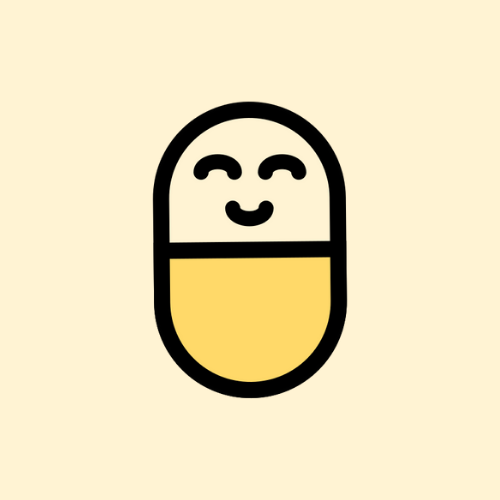 Hyvor Talk
Hyvor Talk 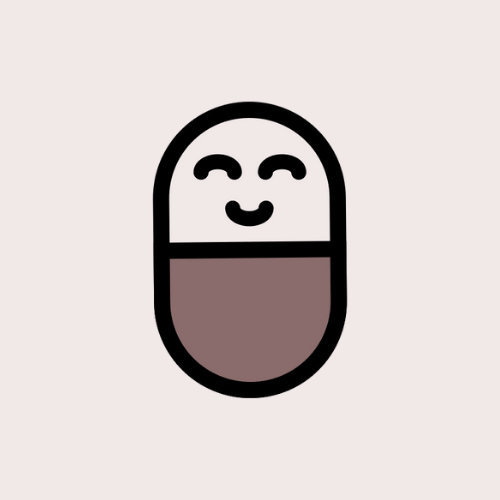 Hyvor Blogs
Hyvor Blogs For multi selections, use selection="multiple" in the Action List component.
<Dropdown bind:show={showDropdown} width={350}>
<Button slot="trigger" color="gray">
Select Products ({currentProducts.length})
<IconCaretDown slot="end" />
</Button>
<ActionList slot="content" selection="multi">
<ActionListItem
selected={currentProducts.includes('talk')}
on:select={() => handleProductSelect('talk')}>
<Avatar slot="start" src={hyvorTalkLogo} size="small" />
Hyvor Talk
<div slot="description">Commenting Platform</div>
</ActionListItem>
<ActionListItem
selected={currentProducts.includes('blogs')}
on:select={() => handleProductSelect('blogs')}
>
<Avatar slot="start" src={hyvorBlogsLogo} size="small" />
Hyvor Blogs
<div slot="description">Blogging Platform</div>
</ActionListItem>
</ActionList>
</Dropdown>
<script lang="ts">
let showDropdown = false;
let currentProducts : string[] = [];
function handleProductSelect(val: string) {
if (currentProducts.includes(val)) {
currentProducts = currentProducts.filter((v) => v !== val);
} else {
currentProducts = [...currentProducts, val];
}
}
</script>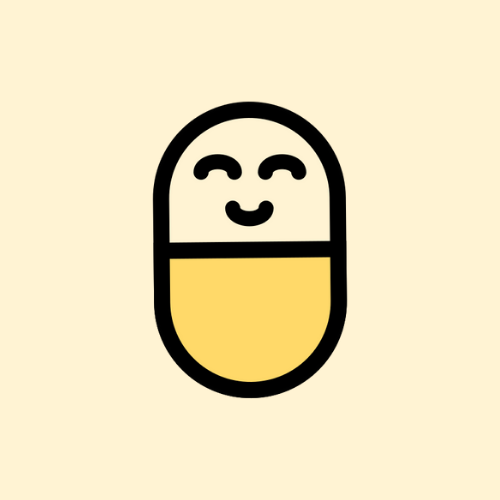 Hyvor Talk
Hyvor Talk 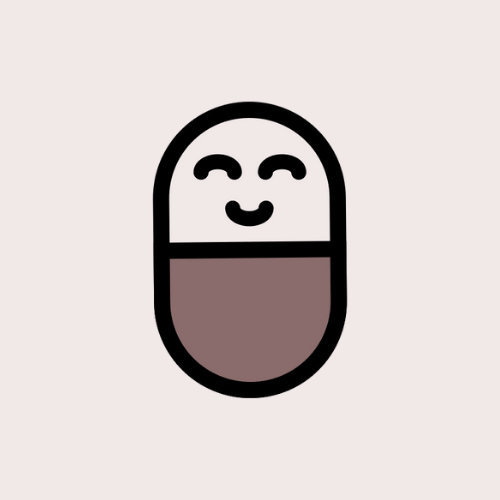 Hyvor Blogs
Hyvor Blogs Here is an example using <ActionListGroup> and other slots in the Action List component.
<Dropdown bind:show={showDropdown} width={350}>
<Button slot="trigger" color="gray">
Filter Results
<IconCaretDown slot="end" />
</Button>
<ActionList slot="content">
<ActionListGroup selection="multi" title="Product">
<ActionListItem selected={currentProducts.includes('talk')} on:select={() => handleProductSelect('talk')}>
<Avatar slot="start" src={hyvorTalkLogo} size="small" />
Hyvor Talk
<div slot="description">Commenting Platform</div>
</ActionListItem>
<ActionListItem selected={currentProducts.includes('blogs')} on:select={() => handleProductSelect('blogs')}>
<Avatar slot="start" src={hyvorBlogsLogo} size="small" />
Hyvor Blogs
<div slot="description">Blogging Platform</div>
</ActionListItem>
</ActionListGroup>
<ActionListGroup selection="single" title="Plan" divider>
<ActionListItem selected={currentPlan === 'starter'} on:select={() => currentPlan = 'starter'}>
Starter
<Text small light slot="end">$9/month</Text>
</ActionListItem>
<ActionListItem selected={currentPlan === 'growth'} on:select={() => currentPlan = 'growth'}>
Growth
<Text small light slot="end">$19/month</Text>
</ActionListItem>
<ActionListItem selected={currentPlan === 'premium'} on:select={() => currentPlan = 'premium'}>
Premium
<Text small light slot="end">$49/month</Text>
</ActionListItem>
</ActionListGroup>
</ActionList>
</Dropdown>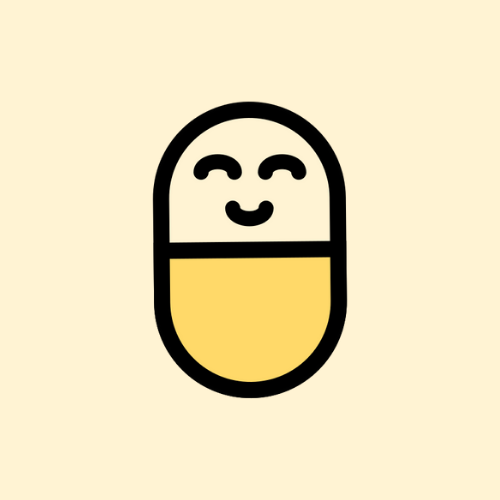 Hyvor Talk
Hyvor Talk 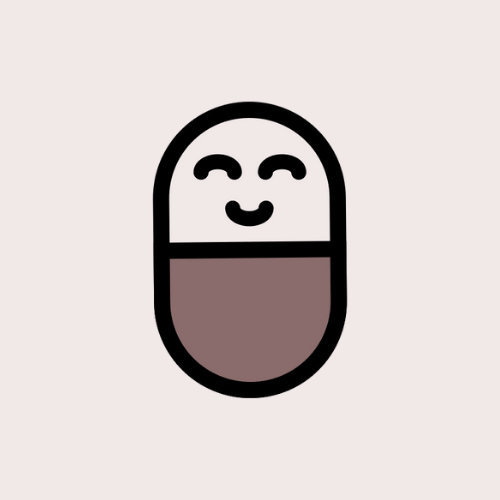 Hyvor Blogs
Hyvor Blogs